Category:Minecraft PE Mods & Addons / Minecraft PE Addons
Viewed: 1462 - Published at: 5 years ago
Description:
You can change player size!
Get Reduce and Expand and click anywhere or use them.(in scoreboard mode)
This will adjust the player allocation score of the “scale” on the scoreboard.
The tags that adjust the score and scale of the scale scoreboard correspond.
Currently, I am trying to create a function that allows me to change my gaze when I resize it. There are many problems with this function, so I can’t use it yet, but I will try my best to develop it
If you don’t want to resize through the scoreboard, you can use Tag mode
Then you can adjust the scale with tags.
There’s an introductory video that’s easy to watch on my YouTube
my CHANNEL
https://www.youtube.com/channel/UCPmjqMHu3p5YrYBQuFn8WCQ
my video
player sizes editor addon showcase
scaleP:expand(scoreboard mode)
scaleP:reduce(scoreboard mode)
 scoreboard mode items
scoreboard mode items

To get these items, you have to use the command below.
/give @s scaleP:reduce
/give @s scaleP:expand
/function give_item
scoreboard mode
hold expand or reduce and use or touch (LeftClick,RightClick)
then it will be works
In scoreboard mode, tags are executed in place of scores on the scoreboard.
if you want to show with scoreboard
use this command below here
/scoreboard objectives setdisplay sidebar scale ascending
(At the same time as entering the world, a basic scoreboard will be set)
If you want to sense that, look at this table below and use the scoreboard
View and use the scoreboard college entrance list.
- [scores={“scale”=1}] = scale 0.1
- [scores={“scale”=2}] = scale 0.2
- [scores={“scale”=3}] = scale 0.3
- [scores={“scale”=4}] = scale 0.4
- [scores={“scale”=5}] = scale 0.5
- [scores={“scale”=6}] = scale 0.6
- [scores={“scale”=7}] = scale 0.7
- [scores={“scale”=8}] = scale 0.8
- [scores={“scale”=9}] = scale 0.9
- [scores={“scale”=10}] = scale 1.0
- [scores={“scale”=11}] = scale 1.1
- [scores={“scale”=12}] = scale 1.2
- [scores={“scale”=13}] = scale 13
- [scores={“scale”=14}] = scale 1.4
- [scores={“scale”=15}] = scale 1.5
- [scores={“scale”=16}] = scale 1.6
- [scores={“scale”=17}] = scale 1.7
- [scores={“scale”=18}] = scale 1.8
- [scores={“scale”=19}] = scale 1.9
- [scores={“scale”=20}] = scale 2.0
- [scores={“scale”=21}] = scale 3.0
- [scores={“scale”=22}] = scale 4.0
- [scores={“scale”=23}] = scale 5.0
- [scores={“scale”=24}] = scale 10.0
Command Application Example)
/testfor @a[scores={“scale”=4}]
tag mode
This mode literally uses tags.
If you give a person a designated tag, his or her size changes.
However, you need one tag at a time to operate normally, so you have to delete the existing tag and give it a new tag.
tag list
- S1
- S2
- S3
- S4
- S5
- S6
- S7
- S8
- S9
- S10
- S11
- S12
- S13
- S14
- S15
- S16
- S17
- S18
- S19
- S20
- S30
- S40
- S50
- S100
Each tag is applied with a scale × 0.1
ex) S100 = scale 10
And the tags are matched in order from score 1 to 24 on the scoreboard.
ex) S50 = score 23 , S100 = score 24
Installation
download .mcaddon file or .zip file
I will upload an introductory video on YouTube. If you subscribe, you can see more useful and funny add-on videos in the future
I'm poor at English because i live in South Korea
so I'm learning English hard
Tell me if there's anything strange part
Do not upload to YouTube or anyother site without my permission

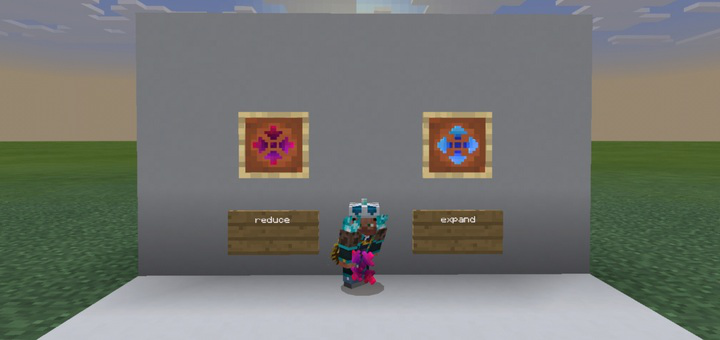
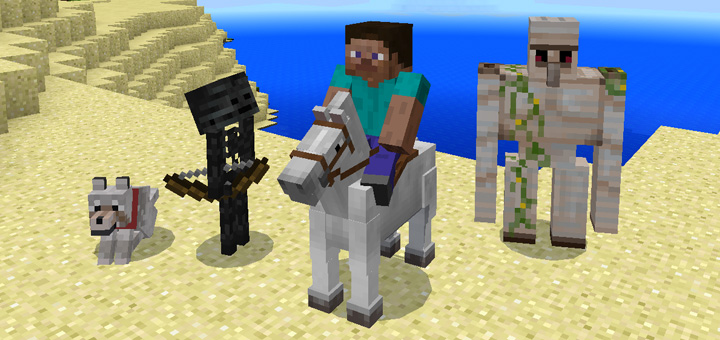

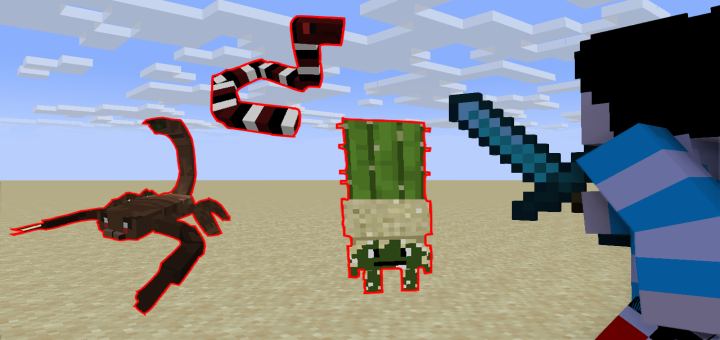
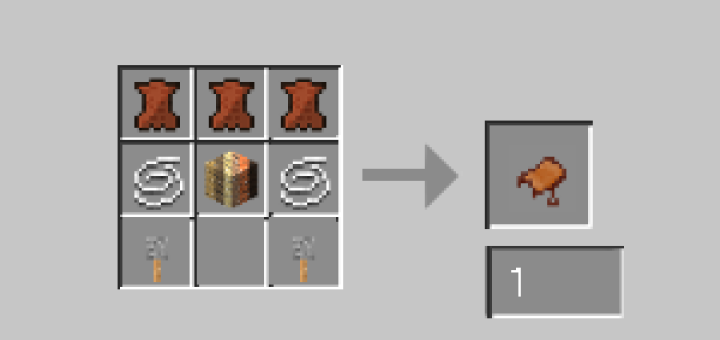






![Minecraft Survival But Every Minute Explodes! [1.16+ Only]](https://img.minecrafts.us/static/posts/uFor_zKQ54.png)
