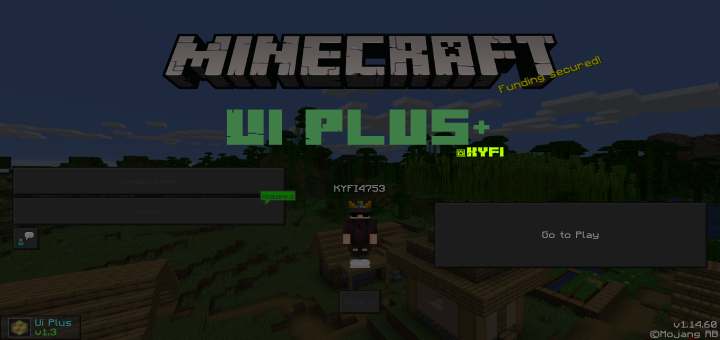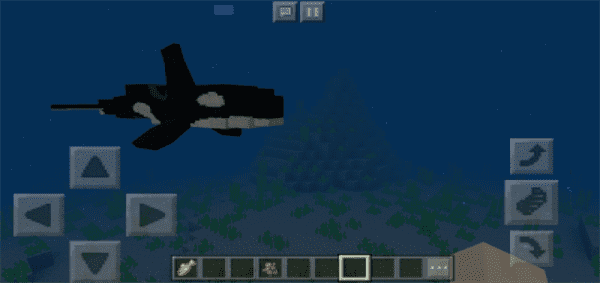Category:Minecraft PE Maps
Viewed: 1086 - Published at: 5 years ago
Description:
In this fun and exciting map you not only have to find the button but you have to find your way to the end. There are multiple endings you can have but there is only one true ending! Can you find the button?

Welcome to MikRock09’s Find The Button Space Edition Map!

Beautifully designed rooms with a fun adventure style map.

Check out a play through on ManOfGod777’s YouTube channel.

Search the red spot on Mars, Can you find the button?

iBoogii?!

Insane parkour made by TheEpicAndy06, can you reach the top?

Maybe the true ending is in the church?

Or maybe not

Is the true ending up here on the runway?

Hope you make it to the end I did.
Installation
If you’ve downloaded a .MCWorld file then open FX File Explorer (make sure you’ve got the latest version) and then go to your Downloads folder. Find the .mcworld file and tap on it to import it to your game. The world should automatically launch in-game.
If the above instructions don’t work then use FX File Explorer to rename the .mcworld file to end with .zip and then use the guide down below to install it.
Please read the following guide if you’ve downloaded a .ZIP or .RAR file.
1. To install Minecraft PE maps you need ASTRO File Manager (or any other file manager). Lets start by installing that app on your Android device.
2. Find an app in the maps section of our website. In this example we will show you how to install Skyblock PE. Click the download button to download the map.
install
4. Most of the times you will be redirected to another website, such as Dropbox or MediaFire, where you can download the map. At other times it will be downloaded instantly to your device. Normally the downloaded file is a .RAR or .ZIP.
5. Use ASTRO File Manager to open the .RAR or .ZIP and then copy the world folder to the following path: /storage/emulated/0/games/com.mojang/minecraftWorlds/. It might take a few seconds for it to process.
6. You have now installed the map and can safely close the file manager app.
7. Open Minecraft Pocket Edition (or restart the app if you had it opened during the map installation).
8. Look for the map in your world list. If it’s an old map it’s usually in the bottom of the list. For a step by step installation guide check out my video here: https://youtu.be/Vyhu1cZmSic


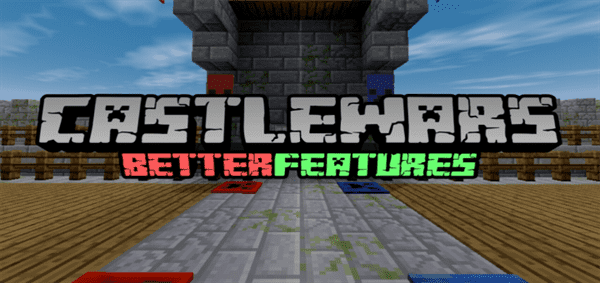
![Flying TNT Mobs [Redstone] (1.1.0.1 Only)](https://img.minecrafts.us/static/posts/9cT3kQkx7Q.jpg)
![10 Simple Creations [Redstone]](https://img.minecrafts.us/static/posts/YquPrBJd0Z.jpg)
![Controllable Display [Redstone]](https://img.minecrafts.us/static/posts/z1A7k3Cr9G.jpg)
![The Winter Bridges [PvP]](https://img.minecrafts.us/static/posts/JpDEQHe6T0.png)
![Evolix Mansion [Survival]](https://img.minecrafts.us/static/posts/_QANeBLrr.jpg)