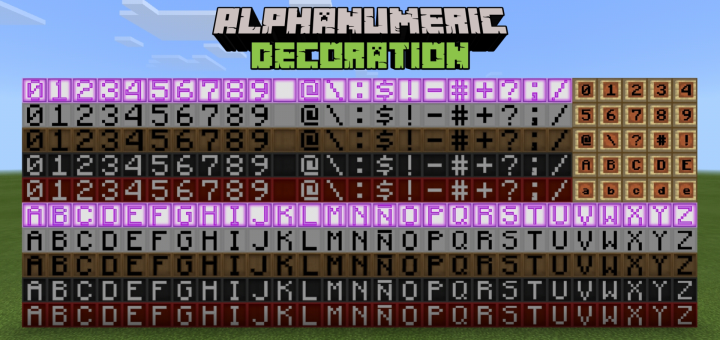Description:
This is the FOTUS Armor Bundle, This skin pack is based off of the FOTUS Armor from Halo, This contains 24 skins of the FOTUS armor for anyone who is a fan of the FOTUS! If you would like to join our community then message FOTUS on Xbox Live,
“Tested in the rough and tumble streets of downtown Kirkland, Washington.”
The MJOLNIR Powered Assault Armor/FOTUS is a variant of the MJOLNIR Powered Assault Armor (GEN2) utilized by SPARTAN-IV supersoldiers. It appears to be based on Forerunner technology, with the helmet resembling the head of a Promethean Knight.





If you like the skins, feel free to join the FOTUS Community Discord! We are always looking for new faces to play with! If there is any issues, feel free to contact me!
In this version, you will have access to MANY different styles and colors!
Pink
Red
Blue
Yellow
Brown
Black
Grey
Multi colors:
White and Red
Black and orange
Yellow and Black
and many more…
This should work with all Minecraft versions.
Installation
Xbox Installation:
1. Go to settings and go to "Sound and Display." Once you are there go to the section where it says "Apps can add border" and make sure to uncheck the check box. (VERY IMPORTANT)
2. Download UFO Transfer and File Downloader from the Xbox App store. You should already have "File Explorer" installed from a previous Xbox Update.
3. Next you will need to transfer the .Zip or the .MCPACK to a USB drive and plug it into the Xbox One.
4. Launch the UFO Transfer and go to the settings section of the app, click on it (A white gear in the top right corner of the screen.) then press "Open in file explorer". At this time it will launch file explorer.
5. You will see a bunch of options that was not available from the start or on a normal launch of the file explorer. You will want to click on "Packages" then look for "Microsoft.MinecraftUWPConsole" and click on that. Next you will go to "LocalState", then games, and then onto com.mojang. Once there you'll need to make a folder titled exactly like this "skin_packs" (Optional to install mods you can add the following folders in the same place as the Skins pack.... "resource_packs" and "behavior_packs" as these will do good got having mods added into the game and downloading custom maps from older Minecraft games.
6. Next go to your USB and get your skin pack, it should look like a white file or paper. Copy and paste it into the folder you have made titled "skin_packs".
7. Open up Minecraft and be sure you are signed in. Then load up your skins and you will see the skins are not yet there, you will then need to press the home button to sign out WHILE THE GAME IS STILL RUNNING, then sign back in. Let the resources load.
8. Go to your skins and enjoy!
Windows 10 Installation:
Double click the .MCPACK file (Currently not working in this version.) and it should be good from there, if there is any issues, download the .Zip file and equip the skin from the brows skin option on the Minecraft skin selection screen.
Thank you all!

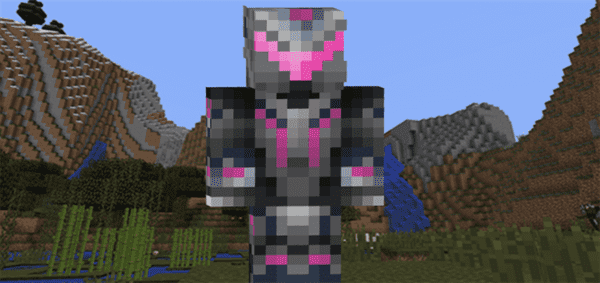



![[PH] PhantomHiveTeam Staff Skin Pack](https://img.minecrafts.us/static/posts/NRVJcY3pk.png)